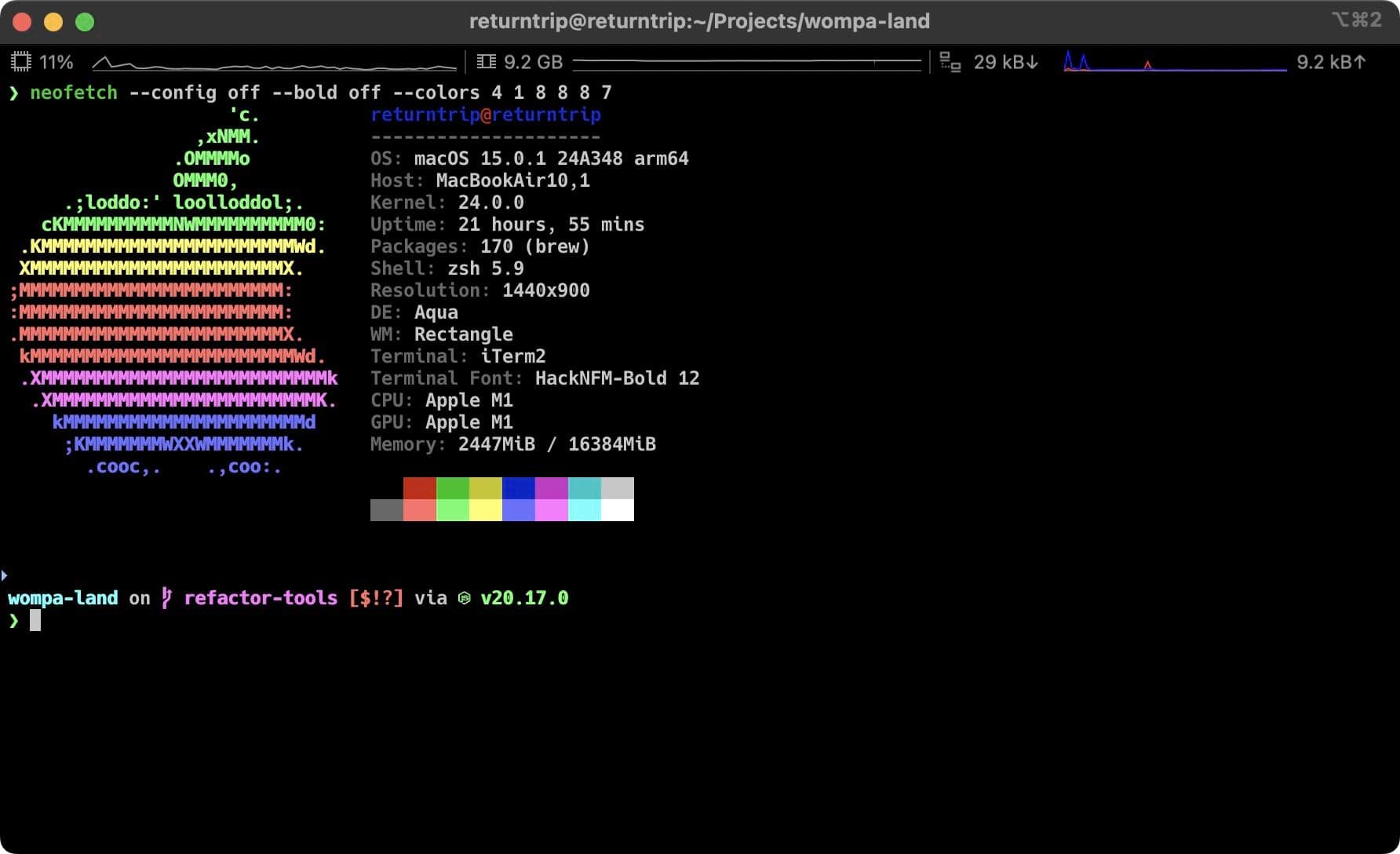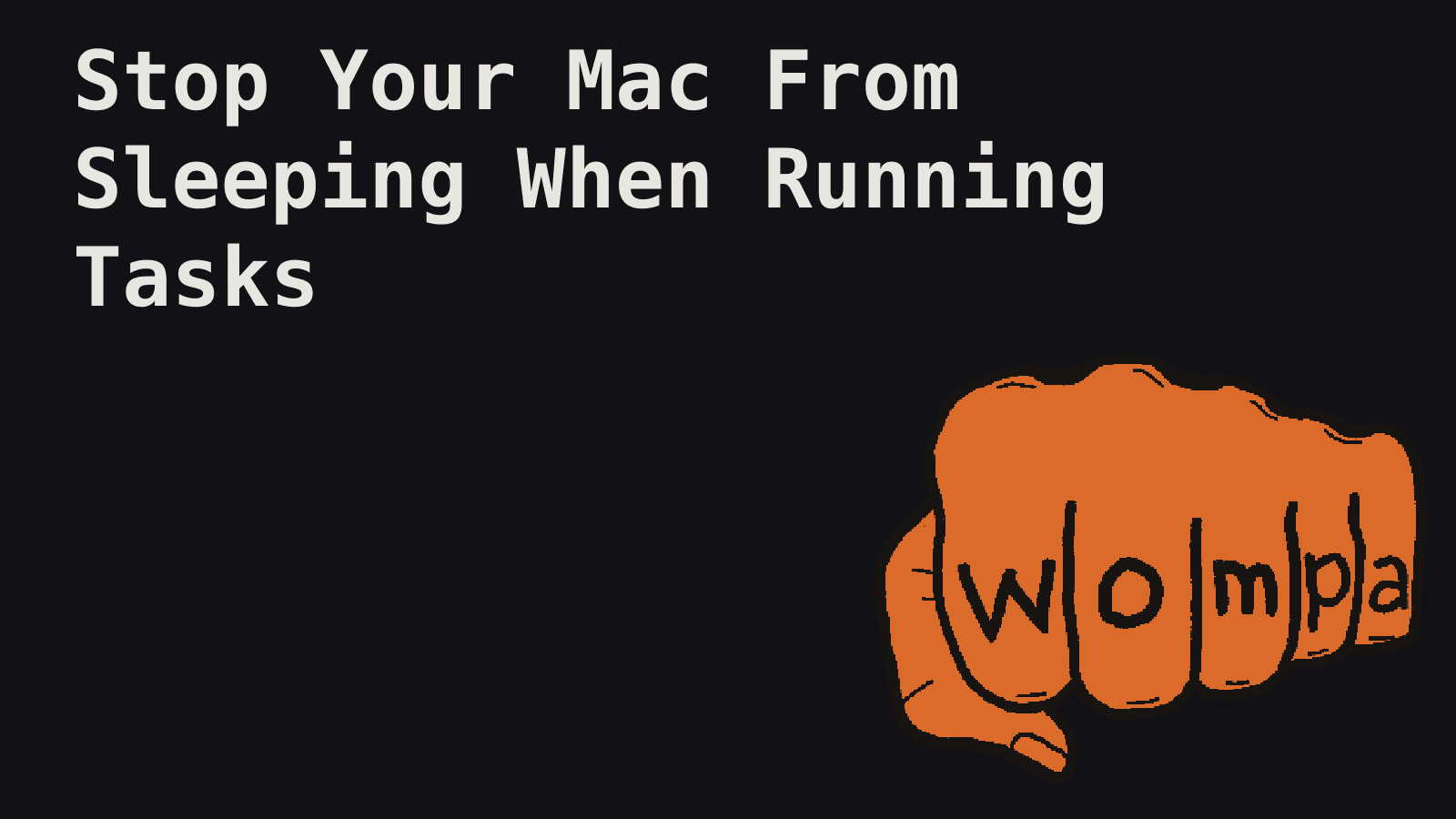
Developers often find ourselves running long-lasting processes on our Macs. Whether it's a massive file upload, an extensive data analysis script, or a complex build process, the last thing we want is for our machine to fall asleep mid-task. Enter the caffeinate command – macOS's built-in solution for keeping your system awake when you need it most.
The Sleep Dilemma
MacOS is designed with power efficiency in mind, which is great for battery life but can be problematic when running time-intensive tasks. Common scenarios where sleep can interrupt work include:
- Uploading large files to cloud storage
- Running lengthy data processing scripts
- Performing system updates or backups
- Executing long-running build processes
Traditionally, users might resort to changing system preferences or installing third-party apps to prevent sleep. However, macOS has a powerful built-in tool that many developers overlook: the caffeinate command.
Introducing Caffeinate
Located at /usr/bin/caffeinate, this command-line utility prevents your Mac from sleeping. It's a flexible tool that can be used in various ways to suit different needs.
How to Use Caffeinate
The basic syntax is:
caffeinate [options] [utility arguments...]
Common options include:
-d: Prevent the display from sleeping-i: Prevent the system from idle sleeping-m: Keep the disk from sleeping-s: Prevent sleep when on AC power-u: Declare user activity-t: Specify a timeout in seconds-w: Wait for a specified process to exit
Caffeinate Command Examples
Here's an in-depth look at its usage and options:
Basic Usage
The simplest way to use caffeinate is without any arguments:
caffeinate
This will prevent your Mac from sleeping until you terminate the command (usually with Ctrl+C).
Examples and Use Cases
-
Prevent sleep for a specific duration:
caffeinate -t 3600This keeps your Mac awake for 1 hour (3600 seconds).
-
Prevent display sleep:
caffeinate -dUseful for presentations or when you need the display to stay on.
-
Prevent idle sleep during a long-running command:
caffeinate -i npm run buildThis keeps the system awake while running a build process.
-
Keep the system awake until a specific process completes:
caffeinate -w $(pgrep long_running_process)Waits for the specified process to exit before allowing sleep.
-
Combine multiple flags:
caffeinate -di -t 7200Prevents both display and idle sleep for 2 hours.
-
Prevent sleep while running a specific application:
caffeinate -i /Applications/Firefox.app/Contents/MacOS/firefoxKeeps the system awake while Firefox is running.
-
Declare user activity to prevent display sleep:
caffeinate -u -t 300Simulates user activity for 5 minutes, preventing display sleep.
-
Prevent all types of sleep when on AC power:
caffeinate -dimsCombines display, idle, disk, and system sleep prevention.
-
Create a timed assertion for a specific task:
caffeinate -i -t 1800 python3 long_script.pyRuns a Python script while keeping the system awake for 30 minutes or until the script completes, whichever comes first.
Advanced Usage Tips
-
Chaining with other commands:
(caffeinate -i && say "Task completed") & long_running_taskThis keeps the system awake during a long-running task and announces completion.
-
Creating aliases for common use cases: Add to your
.bashrcor.zshrc:alias caff1h='caffeinate -i -t 3600'Now you can simply type
caff1hto keep your Mac awake for 1 hour. -
Using with
nohupfor background processes:nohup caffeinate -i long_running_script.sh &This runs the script in the background, keeping the system awake, and allows you to close the terminal.
Advantages of Caffeinate
- Built-in solution, no need for third-party apps
- Granular control over sleep behavior
- Seamless integration with other command-line tools
- No GUI overhead, perfect for remote or headless setups
Other Ways to Keep Your Mac Awake
While caffeinate is powerful, there are other ways to manage sleep behavior:
- System Preferences: Adjust Energy Saver settings in System Preferences.
- Third-party apps: Tools like Amphetamine or InsomniaX offer GUI-based solutions.
- Custom scripts: Create shell scripts that leverage
caffeinatefor frequently used scenarios.
macOS Version Considerations
The caffeinate command was added to macOS in OS X Mountain Lion (10.8), which was released on July 25, 2012. The caffeinate command has been consistent across recent macOS versions. However, always check the man pages (man caffeinate) for any version-specific features or changes.
Use Only When Needed
While keeping your Mac awake can be necessary, it's important to use this feature responsibly:
- Only prevent sleep when absolutely necessary
- Be mindful of energy consumption, especially on battery power
- Allow your Mac to sleep when tasks are complete to maintain system health
Cross-Platform Alternatives
For those working in multi-OS environments:
- Windows: Use the
powercfgcommand or third-party tools like Caffeine for Windows. - Linux: Employ
systemd-inhibitor desktop environment-specific tools likecaffeinefor GNOME.